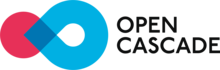 |
Open CASCADE Technology
7.8.0
|
|
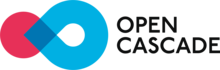 |
Open CASCADE Technology
7.8.0
|
|
This sample demonstrates a simple way of using OCCT libraries in Android application written using Qt/Qml. The sample could be found within OCCT repository in folder /samples/qt/AndroidQt/.
The connection between Qt/Qml and OCCT (C++) level is provided by proxy library, libAndroidQt.so, written in C++. The proxy library contains single C++ class AndroidQt encapsulating OCCT viewer and providing functionality to manipulate this viewer and to import OCCT shapes from supported format of CAD file (BREP).

Requirements for building sample:
It is also possible to to correct OCCT.pri file an get resources from another tree of directories.
When AndroidQt will be started, it may be helpful to have some default data files(BRep) on Device for opening in AndroidQt. Copy these files into "android\assets\opencascade\shared" and it will be installed to device during compilation procedure.
Having prepared all these products, configure AndroidQt project for building sample:
In QtCreator, open AndroidQt.pro project-file:
Specify Android configurations:
Make sure that "Android for armeabi-v7a" kit has been detected (present in the list).
also or it can be checked or corrected in:
Switch On device, connect it to PC and define it in Qt Creator:
Check that "Current state" is "Ready to use" on this page.
Start configuration:
Check content of "Compile Output" view.
In order to perform qmake correctly, for example if you have the following error:
Dialog to "Select Android Device" is shown. Select Compatible Device, Ok. In case of any error, see log in "Application Output" view.
After successful build the application can be deployed to device or emulator.